In today’s business world, having tools that allow us to quickly and intuitively analyze data and transform databases into understandable information is fundamental. Being able to ask specific business questions and receive rapid accurate answers is key to spotting trends and being able to take swift data-driven action.
The key to unlocking this data is being able to tell a story with it. One of the leading business analytics tools that enables data storytelling is Power BI. The Power BI cloud service is extremely rich in its capabilities, including an increased set of augmented analytics and automated ML capabilities.
Audience
The Revenue & Margin Analysis dashboard is built as an executive-level report to display an organization’s sales insights. As the intended users are executive-level employees, the dashboard presents high-level insights that allow users to easily scan the report. Users have the additional option to slice and dice the data and dive into the granular metrics.
I designed this Power BI dashboard to tell an accurate story of the three main KPIs in a business: Revenue, Gross Margin and Gross Margin Percentage.
More specifically, the dashboard is designed to answer the following questions:
- What is the yearly and monthly trend for Revenue, Gross Margin and Gross Margin %?
- What are the most profitable Product Categories and Products?
- Which are the Top Selling Product Groups?
- Which Supplier brought in the most Revenue?
- What Sales Channel is the most profitable?
- What influences Gross Margin % to increase or decrease?
Imperdiet eleifend. Id Sapien Urna nascetur.
KPI Cards: Revenue, Gross Margin and & of Gross Margin
The cards display the numerical value and have an associated trend line which can act as a filter. Notice the three distinct colors for each KPI. This follows data visualization best practices and assists the user to easily differentiate and identify the respective KPINonummy auctor neque felis proin mus sagittis rhoncus rhoncus justo tellus dapibus, proin auctor conubia mattis auctor venenatis ad penatibus cubilia pharetra lectus augue molestie habitant dapibus.
Stacked Column Charts
For comparing and spotting the trend I used three stacked column charts for each of the three metrics. Each bar acts as an interactive filter and all the other visuals automatically update to reflect the selection.
Data Storytelling
Here is where the Power of Power BI really shines. By making use of the new Smart Narrative feature, I was able to draft an insightful story and place it inside the tooltip. Just hover over a bar representing the month of interest and get an interactive summary of the monthly trends.
Decomposition Tree
The decomposition tree is an artificial intelligence (AI) visualization which lets you visualize data across multiple dimensions drilling down into the variables of interest at a granular level.
Key Influencers
Want to find out what are the factors that drive a metric of interest? By navigating to the Key Influencers page, you can get further insights into the factors that influence the metric of interest to decrease or increase.
Orders Details
Finally, there is the option to display all the data into the old familiar tabular format. Right click on one of bars from the clustered bar charts and choose Drill through. This will open up the Order Details page. Again it is possible to slice and dice the data per your requirements.



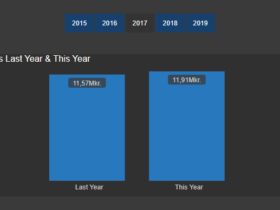


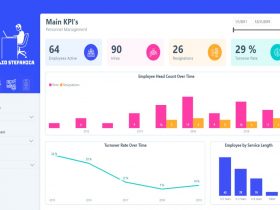


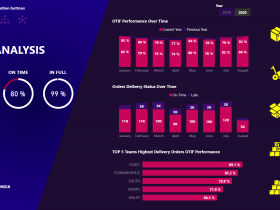





Leave a Review